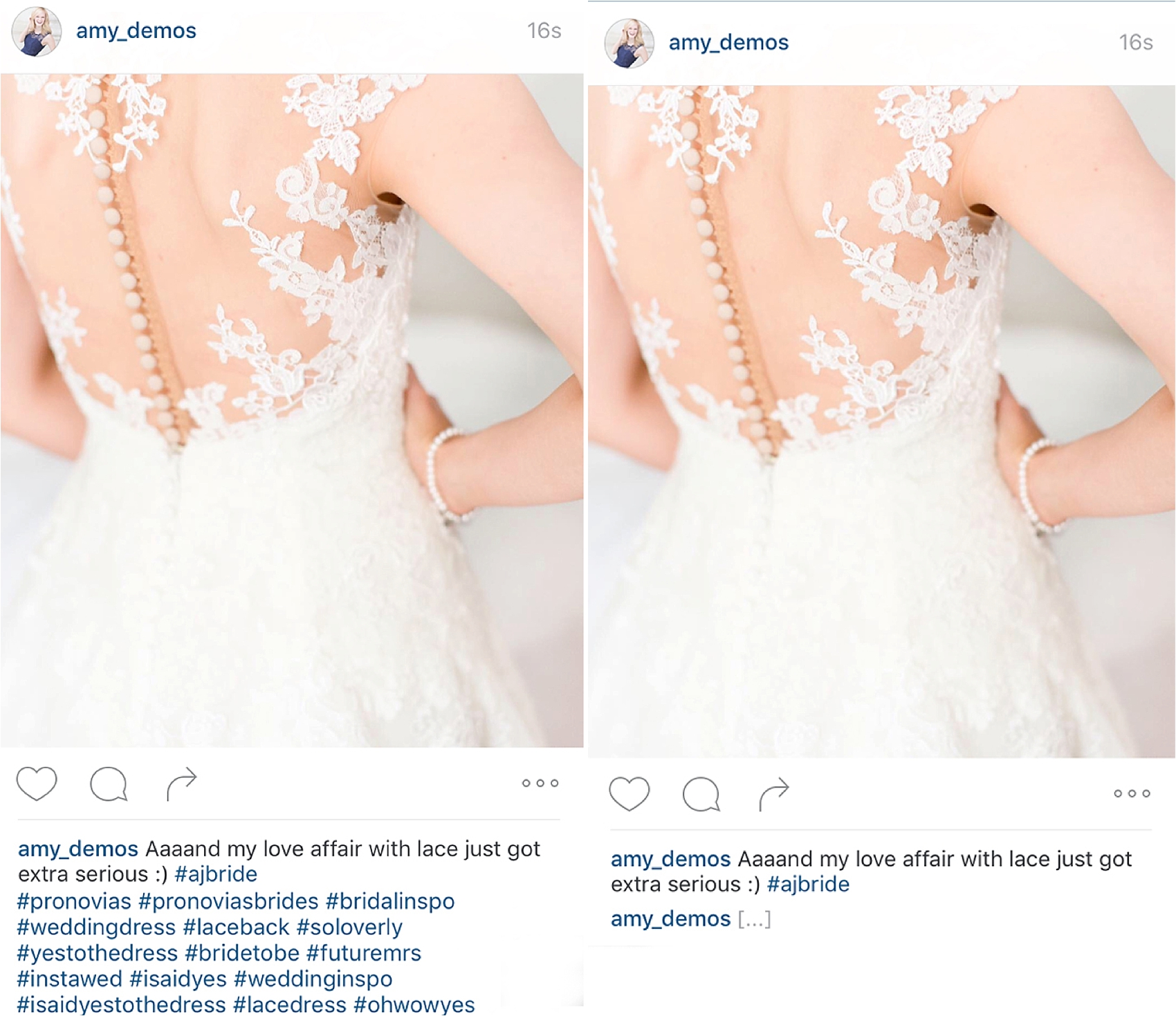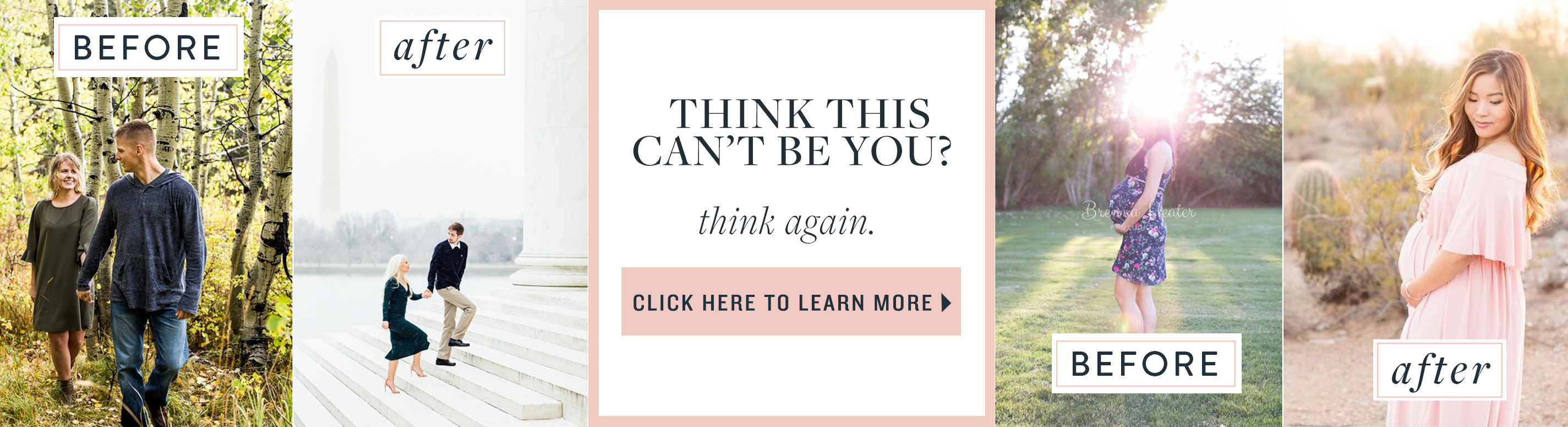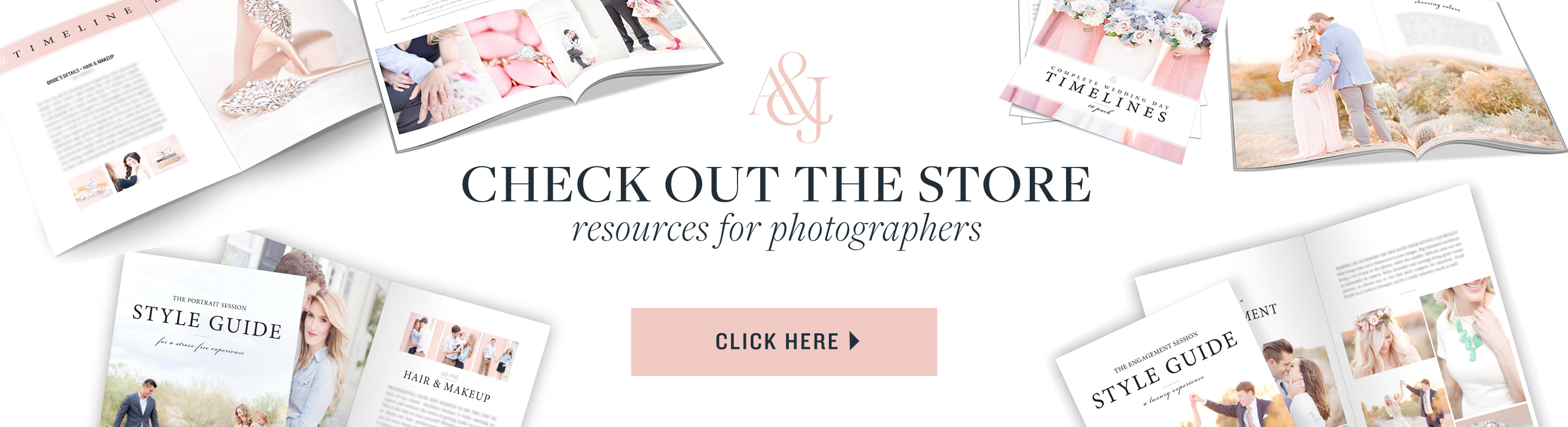Happy Wednesday, friends!
Today we just wanted to share one quick tip for all of our fellow Instagram-mers out there who love to create posts that feel clean and clutter-free! Why, you might ask?
Well, as photographers, we’re always doing everything we can to eliminate distractions in and around our images so that the human eye can focus on the thing that we want the eye to see.
We LOVE clean, timeless imagery. Like, we’re talking Danny-Tanner-clean.

That’s why we work so hard at every session to beware of eye-sores (like people in the background that aren’t part of the memory, a wall outlet or a distracting amount of clutter, for example) and either cut it out of the frame all together, wait for the right moment, or strategically place our subject in front of the eye-sore to block it from sight.
It’s also why we physically remove distractions (like duffle bags or hotel art) with our own hands from our brides’ getting ready floors and walls before we take the pictures of them getting dressed, so that the only thing they remember is the excitement they felt moments before seeing their grooms.

It’s even why we love THIS app (which we blogged about a few weeks ago) which allows you to remove ugly eye sores from cell phone photos when you’re taking a quick non-professional snap on the go. (If you need to catch up on that one, you can read all about it here.)

So if we’re THIS committed to CLEAN, then why not make our Instagram feed look as clean as possible whenever possible! Right?
Right.
Here’s how you can hide your Instagram hashtags in the comments section of your Instagram post, so that it can be as clutter free as possible. So instead of piling loads of hashtags right underneath your beautiful clean image like the photo on the left…
It can just look like the nice, clean version on the right:
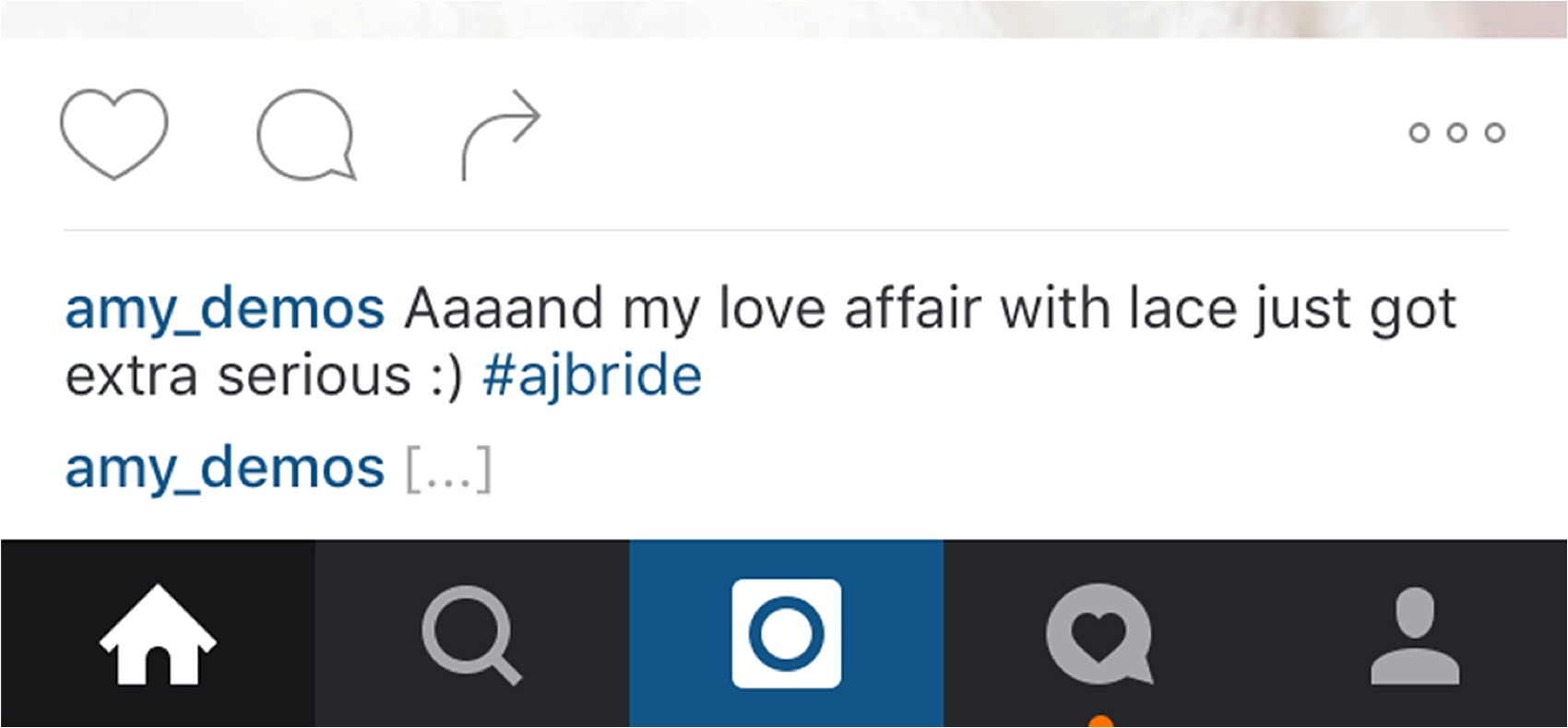
And the eye goes back to the thing it’s supposed to: your image!
Here are the steps:
1. Open a text editor (we use “Notes” on our iOS device).
2. Type a period (or dot) on five separate rows (using the “return” button to put each dot on it’s own line).
3. Place the hashtags you want to use right underneath the fifth dot.
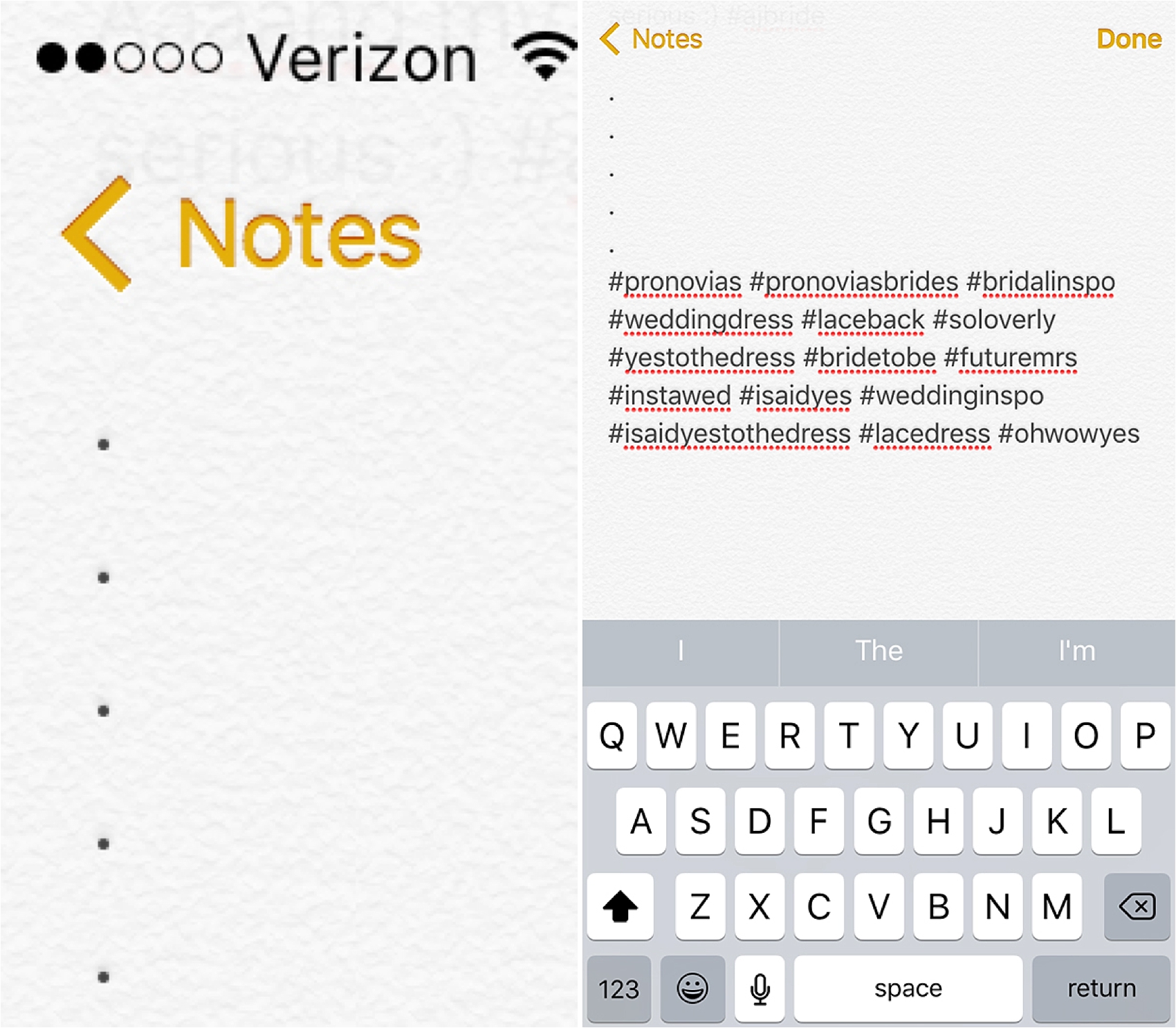
4. Copy and paste all five dots and your hashtags.
5. Open Instagram, write your caption and post.
6. After posting, click the button to comment on your own post, and paste the five dots and hashtags you just copied. This step is important! It won’t work if you just try to type directly into Instagram. So paste your copied text, then submit.
7. And you’re done! Instead of having rows of distracting hashtags underneath your photo, all you’ll see are three little dots.
Ta-da!
Danny Tanner would be so proud.
We hope this will help your friends enjoy your photos without distraction! And if this post was helpful to you, we have A LOT more where that came from! For FREE!
Click here to reveal our 5 Photography Life Hacks (these were game changers!).
PS If free videos aren’t your thing, we’d still love for you to join the thousands of photographers already part of our exclusive email community and get a FREE one-year membership to The Monday Minute, our photography and business tips and tricks that aren’t published on the blog but are delivered straight to your inbox every single week! Click here to join the crew, and start getting free photography and business education from us today!
We’re so proud of our shooting and editing course students all across the world! They’re shooting better, editing faster and serving their clients better than ever before!
Looking for more resources?